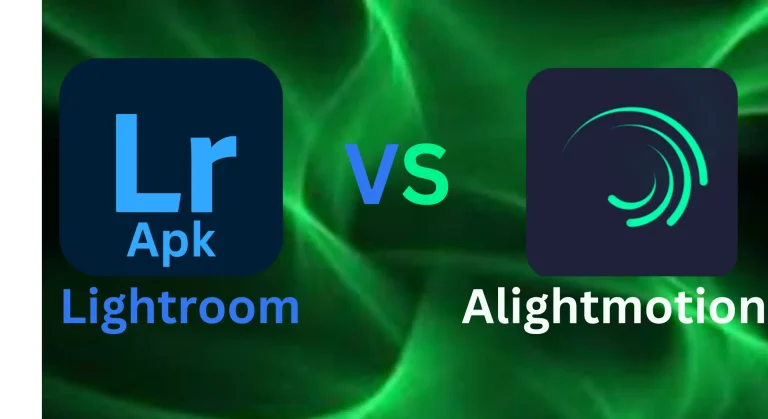Lightroom VS Lightroom Classic: What’s the Difference?
Lightroom vs Lightroom Classic. While both share Adobe’s signature editing capabilities, they diverge in how they serve photographers. Lightroom, the cloud-based version, champions flexibility and seamless multi-device editing. In contrast, Lightroom Classic remains the choice for photographers seeking deep, local control, offering robust desktop-focused management and traditional workflow precision. Choosing between them depends on your priorities: cloud convenience or comprehensive desktop editing.
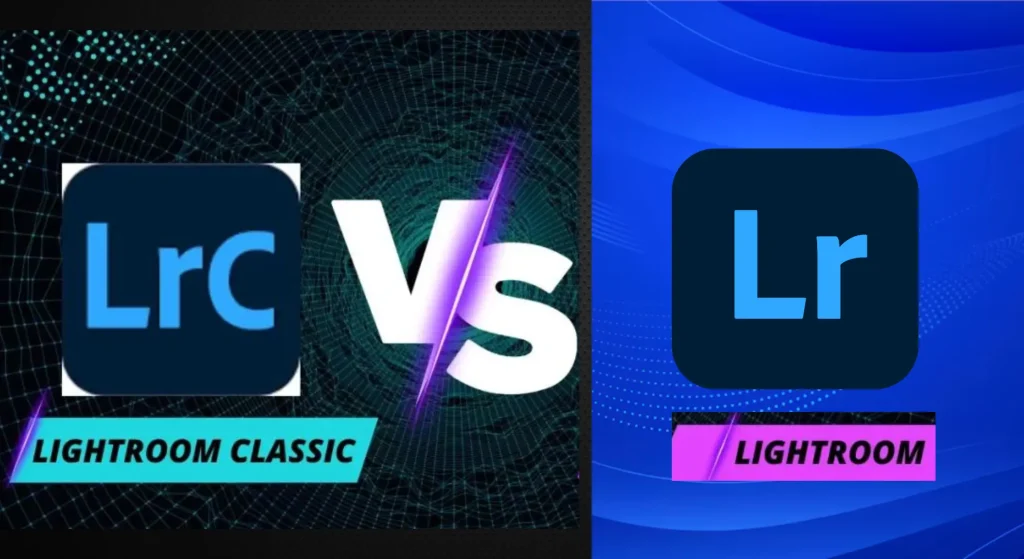
Lightroom
- Cloud-Centric: Lightroom (formerly known as Lightroom CC is a cloud-centric platform. It emphasizes syncing your photos and edits across devices via Adobe’s Creative Cloud.
- Simplified Interface: It offers a simplified user interface suitable for beginners and mobile users, focusing on ease of use and accessibility.
- Limited Local Storage: Since it relies heavily on cloud storage, it may have limited local storage options compared to Lightroom Classic.
- Subscription Model: Lightroom is available through Adobe’s subscription model, offering ongoing updates and cloud storage options based on subscription tiers.
- Streamlined Workflow: Its workflow is tailored for users who prefer editing on the go and seamlessly switching between devices without worrying about file management.
Adobe Lightroom Classic
- Local File Management: Lightroom Classic, on the other hand, focuses on local file management and editing. It’s built for professional photographers who prefer to have complete control over their files and workflow.
- Traditional Interface: It retains the interface and features that many users are familiar with from the earlier versions of Lightroom. This includes a more robust set of editing tools and customization options.
- Performance: Lightroom Classic often performs better with larger catalogs and complex editing tasks due to its focus on local processing rather than cloud syncing.
- Subscription Model: Like Lightroom, Lightroom Classic is also available through Adobe’s subscription model, offering updates and additional features based on subscription tiers.
- Advanced Features: Lightroom Classic includes advanced features such as advanced color grading, customizable metadata options, and more extensive organizational tools compared to Lightroom.
In summary, Lightroom and Lightroom Classic cater to different user preferences and workflows. Lightroom is ideal for those who prioritize seamless syncing across devices and a simplified interface, while Lightroom Classic is better suited for professionals who require advanced editing features, local file management, and greater control over their workflow.
What Is Lightroom (Lightroom CC)?
Lightroom, previously known as Lightroom CC (where ‘CC’ denotes Creative Cloud), is a cloud-based photo and video editor application compatible with various devices including web, mobile, and desktop. Its interface is simplified and streamlined, though less robust compared to Lightroom Classic. This newer iteration of Lightroom prioritizes quick edits and is particularly suited for beginners. On mobile devices, it is referred to as the Lightroom mobile app.
What Is Lightroom Classic?
Lightroom Classic, also known as the Lightroom PC app, is a desktop-based software program tailored for advanced and professional photographers. It exclusively stores photos in local storage and operates solely on desktop platforms. Renowned for its array of advanced and powerful tools, Lightroom Classic is the preferred choice for photographers seeking extensive editing capabilities and precise control over their workflow
| Aspect | Lightroom Classic | Lightroom |
|---|---|---|
| Platforms | Desktop only | Mobile, Web, and Desktop |
| Storage | Local storage | Cloud-based storage |
| Ease of use | Comprehensive Traditional Adobe UI | Modern, streamlined UI |
| Image Organization | Manual keyword searching | AI-based advanced image organization |
| Offline Access | Allows offline work | Requires internet for full use |
| File Backup | Not included | Automatic file backup |
| Tethered Shooting | Comprehensive tethering support | Limited tethering support |
| Plugin Support | Extensive third-party plugin support | Limited third-party plugin support |
| Editing Tools and Features | Advanced editing tools | User-friendly, AI enhancements |
This comparison highlights the key differences between Lightroom Classic and Lightroom, ranging from platform availability to storage options, ease of use, image organization, offline access, backup capabilities, tethered shooting support, plugin support, and editing tools and features.
Differences Between Lightroom vs Lightroom Classic
Lightroom
Adobe Lightroom has a more streamlined and intuitive user interface, focusing on simplicity and ease of use.
- Modern Interface: Clean and minimalist design.
- Editing Panel Access: Accessed through the icon with three horizontal lines.
- Tabs: Light, Color, Effects, Detail, Optics, Geometry.
- Intuitive Organization: Emphasis on easy navigation.
- Additional Features: Accessed via optional panels on the right side.
- Presets: Accessed by clicking the Preset button in the Edit panel, opening in a separate column on the right, reducing workspace.

Lightroom Classic
Adobe Lightroom Classic retains a user interface similar to the traditional Adobe applications, making it more familiar to users accustomed to Adobe software.
- Comprehensive Interface: More complex compared to Lightroom.
- Develop Module Panels: Basic, Tone Curve, HSL/Color, Color Grading, Detail, Lens Corrections, Transform, Effects, Calibration.
- Direct Access to Editing Tools: All tools are accessible within the module.
- Selective Edit Presets: Integrated within the Basic panel.
- Efficient Workspace for Intricate Editing: Familiar and efficient workspace for detailed editing tasks.
- Classic User Experience: Focus on preserving a classic user experience.
Winner:: Lightroom is the winner as it has a user-friendly interface. Lightroom Mobile is the easiest to use out of all versions of Adobe Lightroom.
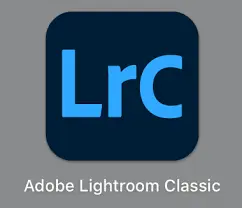
Organization And Photo Search Lightroom vs Lightroom classic
Revised:
A major distinction between Lightroom vs Lightroom Classic lies in their image management and organization capabilities. Lightroom harnesses the power of Adobe Sensei, an AI technology, to streamline this process. With Lightroom, you can easily utilize features such as keyword tagging and face recognition. This enables swift access to specific event photos, enhancing your overall user experience.
In Lightroom, the AI function operates seamlessly even without manually assigned keywords. For instance, if you search for “car,” Lightroom will automatically display all relevant images containing cars, regardless of whether you’ve added the specific ‘car’ keyword to any image.
On the other hand, Lightroom Classic’s local storage approach limits its image organization capabilities. Manual keyword searching is the primary method for photo search in Lightroom Classic. This means you’re tasked with manually arranging and organizing your images, which can be a time-consuming process.
Storage Systems: Local vs Cloud Lightroom vs Lightroom classic
Lightroom
In Lightroom, images are stored in the cloud, simplifying catalog management and providing seamless access from various devices.
With the catalog in the cloud, you can view and edit your photos across devices like your computer, tablet, or phone. It’s akin to carrying your photo album with you wherever you go. For instance, if you snap a photo with your phone and use Lightroom to enhance it, the brighter version will reflect when you access Lightroom on your computer. This synchronization is enabled by the shared catalog across devices.
Accessing and editing your photos across different devices like your computer, tablet, or phone is seamless thanks to Lightroom’s cloud-based catalog system. It’s as if your entire photo album is available wherever you go. For instance, if you capture a photo with your phone and enhance it using Lightroom, the updated version will be visible when you access Lightroom on your computer.
However, internet connectivity is necessary to access your photos. Additionally, Adobe Cloud Storage offers a limited capacity (1 TB) initially, requiring additional expenditure for more storage space.
Lightroom Classic
Lightroom Classic employs a conventional catalog system, storing images locally on your computer and managed within the software’s catalog file. As a result, you can work with your photos without requiring an internet connection, ensuring access to your photo collection even when the internet is unavailable.
You should take responsibility for backups because data is stored locally on your computer. If anything happens to your computer, all your data could be lost. Additionally, local storage restricts collaboration between photographers, as you must manually share your photos with others, and they cannot access them directly from a cloud storage system.
Editing Capabilities
In Lightroom, a broad array of editing tools, including AI-based enhancements, promotes simplicity and ease of use. Conversely, Lightroom Classic caters to photographers requiring precise editing control, offering more advanced features.
Here’s a breakdown of some key differences:
- Spot Removal Tool: In Lightroom Classic, this tool is named the Healing Brush Tool, functioning similarly in both applications.
- HSL/Color Panel: Renamed as the Color Mixer in Lightroom, while the HSL/Color panel remains unchanged in Lightroom Classic.
- Temperature and Tint Adjustments: In Lightroom, these adjustments are found in the Color panel, whereas in Lightroom Classic, they reside in the Basic panel.
- Lens Correction Tools: Merged into the Optics panel in Lightroom, whereas in Lightroom Classic, they remain in the Lens Corrections panel.
- Transform Tools: Found in the Geometry panel in Lightroom, whereas in Lightroom Classic, they’re located in the Transform panel.
- Presets: Accessed by clicking the Preset button in the Edit panel in both applications. In Lightroom, presets open in a separate column on the right, reducing workspace.
Tethered Shooting
Tethered shooting involves connecting a camera to a computer, enabling immediate display of captured images on the computer screen for real-time review and adjustments during a photoshoot.
While Lightroom offers limited tethering capabilities, Lightroom Classic provides more comprehensive features suitable for studio and controlled environment photography.
For tethered shooting, follow these steps on Lightroom Classic:
- Connect Camera and Open Lightroom: Plug your camera into the computer and open Lightroom Classic.
- Start Tethered Capture: Click “File,” choose “Tethered Capture,” and select “Start Tethered Capture.”
- Tethered Capture Settings: A box will pop up. Choose where to save photos, name them, add details, and apply adjustments.
- Capture Photos: Click “OK,” and as you take photos, they’ll appear on the computer in real-time.
Lightroom Vs Lightroom Classic: Pricing
Lightroom is obtainable either individually or as a component of the Adobe Creative Cloud Photography plan. Lightroom Classic, meanwhile, is included within the Creative Cloud Photography plan. The comprehensive Creative Cloud All Apps subscription costs nearly $55 for an annual subscription. Furthermore, Lightroom Mobile delivers approximately 70% of its features at no charge.
Individually, Lightroom starts at $9.99 per month. Additionally, there’s a photography plan that includes Adobe Photoshop.
Pros And Cons Of Adobe Lightroom
Pros
Cons
Pros And Cons Of Lightroom Classic
Pros
- For advanced editing tools, extensive customization options, and graphic design capabilities surpassing Lightroom, you might consider Adobe Photoshop, Affinity Photo, or CorelDRAW Graphics Suite
- These software options provide offline access, robust editing features, and extensive customization capabilities.
- As for tethered shooting capabilities, Capture One stands out with its superior functionality in this area.
- Each of these options offers a comprehensive set of features tailored to professional photographers and graphic designers.
Cons
- The user interface might feel complex for beginners
- Requires manual catalog management
- Limited touch and tablet functionality
- The steeper learning curve for advanced features
Advantages Lightroom vs Lightroom classic
Advantages of Lightroom
Cloud Syncing: Edits, photos, and presets are synced across all devices, allowing seamless access from anywhere.Mobile-Friendly: Designed with mobile and tablet editing in mind, offering flexibility for on-the-go photographers.User-Friendly Interface: Simplified and intuitive, making it easy for beginners to dive into professional editing.Auto-Tagging with Adobe Sensei: Uses AI-powered tagging to organize photos automatically.Continuous Updates: Often receives the latest Adobe features and improvements first.
Advantages of Lightroom Classic
Advanced Desktop Control: Comprehensive tools for detailed, local editing, ideal for professional photographers.Customizable Workflow: Provides more granular control over import, export, and organization workflows.Local Storage: Photos are stored locally, ensuring faster access and editing without relying on cloud speed or access.Powerful File Management: Robust cataloguing system perfect for handling large image libraries.Tethered Shooting Support: Offers direct camera-to-software connection, great for studio work.
When to Use Lightroom
- Google Photos: Perfect for quick touch-ups on your phone, with easy-to-use tools and seamless cloud storage for accessibility everywhere.
- Snapseed: Ideal for instant enhancements directly on your phone, offering intuitive controls for quick fixes and beginner-friendly editing.
- Adobe Lightroom Mobile: Great for on-the-go editing and cloud storage, providing simple yet powerful tools in a user-friendly interface.
When to Use Lightroom Classic:
- Adobe Photoshop: Ideal for making detailed edits and significant changes to your photos, offering advanced editing tools and features.
- Adobe Lightroom: Perfect for managing large photo collections efficiently, providing organizational tools and batch editing capabilities for a tidy way to keep your photos organized.
- Luminar: Great for editing photos offline without needing an internet connection, offering powerful editing tools for detailed adjustments even when offline.
Conclusion
Certainly! Your insights provide a clear understanding of Lightroom vs Lightroom Classic. I’ll explore both interfaces to get acquainted with their functionalities. Personally, I find Lightroom Mobile perfect for quick edits, especially for social media posts. However, when I require more intricate adjustments and customization, I turn to Lightroom Classic.

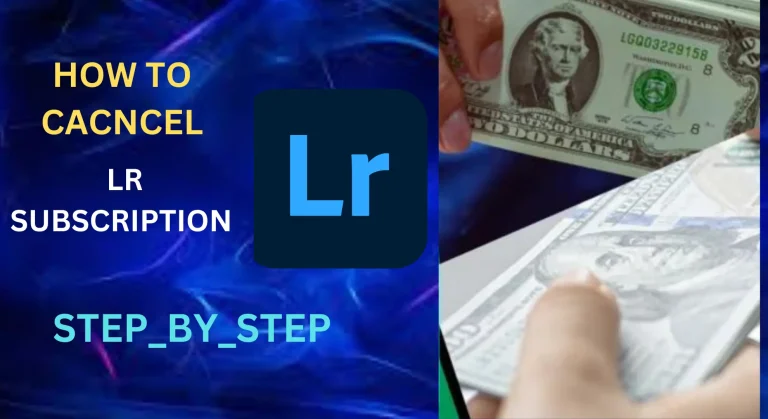
![How to Smooth Skin in Lightroom: Step-by-Step Guide [2024] 5 How to Smooth Skin in Lightroom: Step-by-Step Guide [2024]](https://lrapk.pro/wp-content/uploads/2024/08/HOW-TO-SMOOTH-SKIN-USING-LR-APK-768x419.webp)
![How to Add Watermarks in Lightroom 2024 [Android, iOS, PC] – Protect Your Photos Across All Devices 6 How to Add Watermarks in Lightroom 2024 [Android, iOS, PC] – Protect Your Photos Across All Devices](https://lrapk.pro/wp-content/uploads/2024/08/LRAPK.Pro-1-768x419.webp)
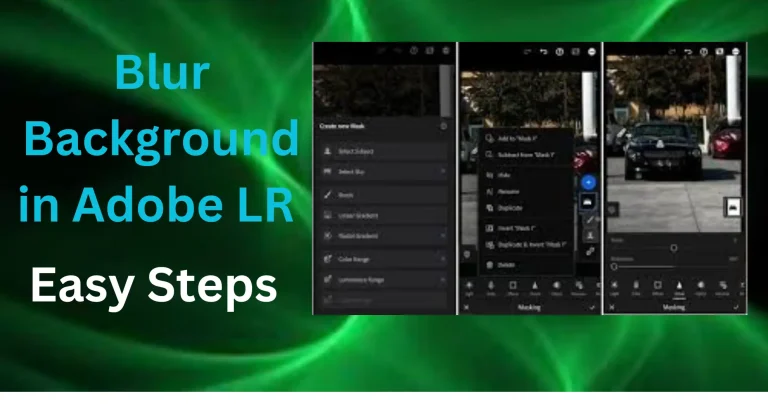
![Top Free Lightroom Film Presets for Stunning Edits [2024] 8 Top Free Lightroom Film Presets for Stunning Edits [2024]](https://lrapk.pro/wp-content/uploads/2024/08/FILM-LR-PRESTES-768x419.webp)