Lightroom VS Snapseed: Which One Is Best in 2024?
When it comes to editing photos on your mobile device, two of the most popular apps are Adobe Lightroom and Snapseed. But, which one is best in 2024? This comparison, often dubbed Lightroom vs Snapseed or Adobe vs. Google, is a topic of much debate. Both apps have garnered large followings and offer a range of features to enhance your photos. In this article, we’ll delve into various aspects of Lightroom and Snapseed to help you make an informed decision on which one is the right choice for you.
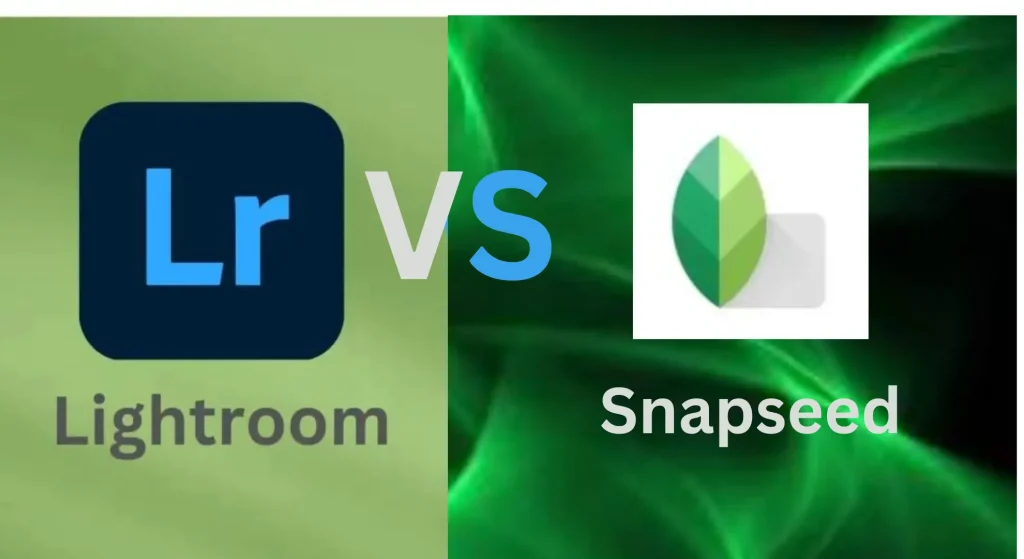
What Is Adobe Lightroom?
Adobe Lightroom is a leading photo editing software developed by Adobe, designed specifically to meet the needs of photographers. Before Lightroom’s introduction in 2007, Adobe was primarily known for Photoshop, a versatile tool widely used for photo editing and graphic design. Recognizing the growing demand for a more streamlined and user-friendly solution dedicated to photography, Adobe launched Lightroom. Unlike Photoshop, Lightroom offered a simpler, more intuitive interface tailored for editing, organizing, and managing large volumes of photos. Over the years, Lightroom has evolved significantly, now available in multiple versions—Lightroom Classic, Lightroom CC, and Adobe Lightroom—each offering unique features to cater to different user preferences. Today, Lightroom is accessible on various platforms, including mobile devices, macOS, and Windows, making it a versatile choice for both professional photographers and enthusiasts.
What Is Snapseed?
Snapseed, initially launched by Nik Software in 2011 exclusively for iPad users, quickly expanded its reach to Android devices the following year. Today, Snapseed is widely accessible on both Android and iOS platforms, providing a powerful and versatile photo editing tool for mobile users. Unlike Adobe Lightroom, which offers both mobile and desktop versions, Snapseed is exclusively available for mobile devices, focusing solely on providing a seamless mobile editing experience.
What truly sets Snapseed apart is its cost—it is completely free, making professional-grade photo editing tools accessible to everyone. This, combined with its intuitive and user-friendly interface, makes Snapseed an ideal choice for beginners and hobbyists looking to enhance their photos without the steep learning curve or financial investment associated with other editing software.
Comparison Table
Adobe Lightroom vs Snapseed: A Detailed Comparison
| Aspect | Adobe Lightroom | Snapseed |
|---|---|---|
| Purpose and Target Audience | A professional-grade photo editing software designed for photographers and advanced users. | A user-friendly mobile photo editing app ideal for beginners and casual photographers. |
| User Interface | Features an advanced toolset with a more complex interface, requiring a steeper learning curve. | Offers a simple, intuitive interface with gesture-based controls, making it easy for all users. |
| Editing Tools | Provides advanced tools for precise editing, including color grading, sharpness, masking, HSL adjustment, dehaze, and selective editing. | Offers a range of basic to intermediate tools for quick edits, including text overlays, selective editing, portrait head pose adjustments, and the expand tool. |
| Workflow | Supports a non-destructive editing workflow with full RAW file support, ideal for professional workflows. | Also non-destructive, but optimized for mobile-focused editing with limited RAW support. |
| Platforms | Available on Windows, macOS, iOS, and Android, offering cross-platform compatibility. | Exclusively available on iOS and Android, focusing on mobile users. |
| Integration | Seamlessly integrates with the Adobe Creative Cloud ecosystem, offering extensive cross-app functionality. | Integrates with Google Photos, providing easy access and backup for mobile photos. |
| Price | Subscription-based pricing with a free mobile version available with limited features. | Completely free to download and use, providing full access to all features without any cost. |
| Organizational Features | Offers robust image organization features, including keywords, ratings, and collections. | Provides basic organizational tools, focusing primarily on editing rather than management. |
| Export Options | Supports a wide range of export formats and sizes, suitable for professional needs. | Offers basic export options, sufficient for casual use. |
| Retouching and Healing Tools | Includes advanced retouching tools, perfect for detailed corrections and edits. | Provides basic retouching and healing tools, suitable for minor adjustments. |
| Filters and Presets | Features an extensive collection of presets and filters, with advanced customization options. | Offers fewer presets but allows for greater manual control and adjustments. |
| Selective Editing | Provides precise selective editing tools, though with slightly less flexibility compared to Snapseed’s unique controls. | Offers powerful selective editing tools, particularly strong in ease of use and control. |
| Advanced Editing | Allows for high-level color grading, HSL adjustments, and sophisticated retouching techniques. | Features tools like portrait enhancements and lens blur, suitable for artistic edits. |
| Compatibility with RAW Files | Fully supports RAW file editing across all platforms, crucial for professional photographers. | Limited RAW handling, available on select devices, focusing more on quick mobile edits. |
| Ease of Use | Generally has a steeper learning curve due to its professional-grade features and capabilities. | Extremely user-friendly, making it accessible for beginners and quick edits on the go. |
| External Plugin Compatibility | Supports a wide range of external plugins to enhance functionality and expand capabilities. | Offers limited access to external plugins, focusing on simplicity and ease of use. |
| Performance | More resource-intensive, particularly on desktop versions, requiring more powerful hardware for optimal performance. | Optimized for mobile devices, providing smooth performance with minimal resource usage. |
This comparison provides a clear overview of the key features and capabilities of both Adobe Lightroom and Snapseed, allowing users to choose the best tool based on their specific editing needs, preferences, and experience levels. Lightroom is ideal for professionals seeking advanced editing capabilities and seamless integration within the Adobe ecosystem, while Snapseed offers a cost-free, user-friendly alternative for quick edits and creative adjustments on mobile devices.
Comparison of User Interface and Experience Lightroom vs Snapseed
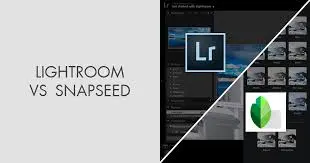
Snapseed
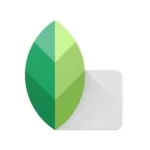
Snapseed offers a simplified approach to photo editing, characterized by a user-friendly interface designed specifically for beginners and mobile users. Its minimalistic UI is intentionally less complex, focusing on ease of use and straightforward navigation.
When comparing the user interface (UI) and user experience (UX) of Lightroom and Snapseed, Snapseed stands out for its intuitive design and accessibility, making it ideal for those new to photo editing or those who prefer a streamlined editing process. Here’s a breakdown of Snapseed’s simple and convenient UI:
- Open the Snapseed App: Launch the app, and you’re immediately greeted with a clean, uncluttered interface.
- Import an Image: Click the “+” button to easily import an image from your device’s gallery or take a new photo.
- Navigate Through the Tabs: Three primary tabs—Style, Tools, and Export—are displayed at the bottom, each providing access to specific editing functions:
- Style: Offers a range of presets and filters for quick edits.
- Tools: Contains a variety of editing options, such as crop, adjust, healing, and more advanced features like selective and brush tools.
- Export: Allows users to save their edited images directly to their device or share them on social media platforms.
Each button and function within these tabs is clearly labeled and easy to understand, enabling users to edit and customize their photos effortlessly. This intuitive layout ensures a smooth editing experience, making Snapseed a popular choice for those seeking quick and effective photo enhancements without the complexity of more advanced software.
Lightroom Apk

Adobe Lightroom: Key Sections and Features
- Library: This section serves as the central hub for accessing, organizing, and managing your photo collection. It allows you to sort images, create collections, and apply metadata, making it easier to locate and organize photos according to your preferences.
- Develop: The Develop module is where you can perform detailed adjustments to your photos. It offers advanced editing tools for tweaking brightness, contrast, color balance, and more. This module provides extensive control over various aspects of your images, enabling professional-level edits.
- Slider Options: Lightroom features a comprehensive set of sliders that allow precise adjustments to elements such as exposure, brightness, shadows, white balance, and more. These sliders give you granular control over each aspect of your photo, facilitating detailed and tailored edits.
Snapseed: User-Friendly Interface
Snapseed is known for its intuitive and minimalist interface, designed to simplify the photo editing process for beginners and casual users:
- Open the App: Launch Snapseed to encounter a clean, straightforward interface that prioritizes ease of use.
- Import an Image: Tap the “+” button to quickly import an image from your device’s gallery or capture a new one.
- Navigate Tabs:
- Style: Access a variety of presets and filters for rapid enhancements.
- Tools: Use basic and intermediate editing functions like crop, adjust, healing, and more advanced options such as selective editing.
- Export: Save your edited image or share it directly from the app.
Winner: Snapseed
Snapseed stands out for its user-friendly design and minimalistic interface, especially suited for beginners. When I was new to photo editing, I appreciated Snapseed for its simplicity and ease of use. While Lightroom offers advanced features and detailed control for professional editing, Snapseed’s streamlined approach makes it more accessible and straightforward for users who prefer a quick and intuitive editing experience.
Lightroom Vs Snapseed: Editing Capabilities
Text Tool
Another standout feature of Snapseed is its text tool, allowing users to add text to their images and customize it according to their preferences. Here’s how to use it:
- Select the Text Tool to add text to your image.
- Once the text is added, you can further style it by selecting the Brush Tool. This enables you to manually adjust and refine the text by erasing or modifying parts of the image around the text for a more customized look.
Winner: Snapseed
Portrait And Head Pose
Snapseed offers convenient tools for portrait editing, perfect for users who frequently capture portraits and prefer simplicity. The Portrait feature streamlines adjustments like eye brightness, skin smoothing, and overall skin tone enhancement. Utilizing AI technology, this tool ensures quick and effortless edits.
Moreover, Snapseed’s Head Pose tool allows for adjustments to various facial features like smiles, eye shapes, and head poses. Powered by AI, this tool provides users with intuitive adjustments, enhancing the overall portrait with ease
Winner: Snapseed
Expand Tool
One of Snapseed’s standout features is the Expand Tool, offering versatile options for image resizing and enhancement. If you need to resize your image for Instagram posting, simply adding a white border can make it Instagram-compatible. Additionally, the Expand Tool can seamlessly expand plain areas within your image, ensuring smooth adjustments for a more polished final result.
Winner: Snapseed
Selective Editing
Selective editing is available on both Snapseed and Lightroom but Snapseed has some limitations.
Snapseed selective editing tool is completely free and easier to use than Lightroom selective editing tool. If you are a beginner and don’t want to go into technicalities, Snapseed is good for selective editing. In Snapseed, you can use the “Selective” tool. You tap on the subject’s face to place a control point. Then, you adjust the brightness slider upward. This brightens only the face, making it stand out more. The background stays the same, ensuring your subject remains the center of attention.
Selective editing is available on a premium version of Lightroom. You can use the radial filter, adjustment brush, or gradient filter to selectively edit your photo. Lightroom offers more control but again, only professional photographers can use it properly.
Winner: Match tied as Snapseed selective editing is free while Lightroom selective editing provides more control.
Sharpness+Masking
Sharpness adjustment is available in both Snapseed and Lightroom, with Lightroom offering more advanced options.
In Snapseed, users can adjust sharpness using a basic tool that enhances overall image sharpness. However, in Lightroom, the sharpness adjustment tool is more sophisticated. Users can utilize the Masking Tool along with sharpness adjustments to selectively enhance the sharpness of specific parts of an image. This allows for more precise control over sharpness adjustments, catering to the needs of photographers who require detailed and targeted enhancements.
Winner: Lightroom
Dehaze tool
This powerful tool is particularly useful for enhancing images featuring skies or landscapes. By adjusting the Dehaze slider, users can effectively add clarity and definition to these elements, resulting in crisper and more vibrant photos. This tool is a valuable asset for photographers seeking to enhance the atmospheric quality of their images, making Lightroom an essential tool for landscape and outdoor photography enthusiasts.
Winner: Lightroom
HSL Tool
When accessing the HSL tool in Lightroom, users can individually adjust the hue, saturation, and luminance of specific colors using sliders. With eight basic color options available, such as red, orange, yellow, green, aqua, blue, purple, and magenta, users can precisely fine-tune the appearance of different elements within their images. For instance, if there’s green grass in an image, users can easily adjust the sharpness or brightness of that specific green color using the Lightroom HSL tool. This level of control over color manipulation makes Lightroom indispensable for photographers seeking to achieve precise and customized edits.
Winner: Lightroom
Color Grading
Color grading is a crucial tool for adjusting colors and enhancing the overall look of your images. Lightroom offers extensive capabilities in color grading, surpassing many other editing applications. Within Lightroom’s color grading feature, users can individually adjust highlights, shadows, and mid-tones to achieve their desired color scheme. The interface includes a circular shape color-adjusting icon, providing users with the flexibility to apply any color from the spectrum to their images. This level of customization allows photographers to create unique and visually striking color schemes, making Lightroom a preferred choice for advanced color grading.
Winner: Lightroom
Lightroom Vs Snapseed: Presets
Yes, presets can indeed be a lifesaver for photographers looking to streamline their editing process. They provide a quick and efficient way to achieve certain looks or styles without having to manually tweak every setting. Lightroom and Snapseed both offer preset functionalities, but they cater to slightly different preferences and workflows.
Lightroom stands out for its extensive library of built-in presets, covering various styles and aesthetics. The ability to further customize these presets gives photographers flexibility in achieving their desired results. Moreover, the option to import third-party presets expands the creative possibilities even further, making Lightroom a favorite among those seeking a vast array of editing options.
Snapseed, while offering a more limited selection of presets, compensates with its focus on precision and control. Users can fine-tune individual adjustments within presets, allowing for a more nuanced editing process. This hands-on approach appeals to photographers who prefer a high level of customization and detail in their edits.
Ultimately, the choice between Lightroom and Snapseed presets depends on individual preferences and editing styles. If you value variety and the ability to quickly apply a wide range of presets, Lightroom might be the better option. However, if you prioritize fine-tuning and precise control over your edits, Snapseed could be the ideal choice.
Winner: Lightroom
Lightroom Vs Snapseed: Ease Of Use
Ease of use is indeed a critical factor when choosing a photo editing app, especially for those who want to edit their photos quickly and efficiently.
Lightroom’s app provides a comprehensive set of editing tools and adjustments, neatly organized for easy access. While it offers advanced editing capabilities, Lightroom also includes helpful tutorials and tips to guide users through the editing process. However, because of its extensive feature set, Lightroom may have a steeper learning curve for beginners compared to Snapseed.
Snapseed, on the other hand, prioritizes simplicity and accessibility with its user-friendly interface. The app’s swipe-based editing system allows users to make quick adjustments by simply swiping left or right on the screen. Additionally, Snapseed offers automatic editing tools that can streamline the editing process, making it an attractive option for those who prefer a more hands-off approach.
In summary, Lightroom provides robust editing capabilities but may require more time for users to master its features. On the other hand, Snapseed offers a simpler and more intuitive editing experience, making it an excellent choice for beginners or those who prioritize ease of use.
Winner: Snapseed
Lightroom Vs Snapseed: File Type
File compatibility is crucial when selecting a photo editing app, ensuring your chosen app can handle the file types you work with.
Lightroom boasts extensive file support, including RAW files, JPEGs, and TIFFs. This breadth of compatibility is particularly advantageous for professionals who frequently work with RAW files, as it offers the highest level of editing flexibility and control. Moreover, Lightroom allows for exporting edited images in various formats, enabling users to choose the most appropriate format for their specific needs.
Snapseed, meanwhile, primarily focuses on JPEG file editing, although it does offer limited support for RAW files. While its RAW editing capabilities may not be as robust as Lightroom’s, Snapseed excels at quick editing and sharing of JPEG images. This makes it a popular choice among smartphone photographers and social media enthusiasts seeking efficient editing solutions.
In essence, Lightroom’s extensive file compatibility caters to professional photographers and those requiring advanced editing features, especially with RAW files. Conversely, Snapseed’s emphasis on JPEG editing makes it ideal for quick and convenient edits, particularly for mobile photographers looking to enhance and share their images swiftly.
Winner: Lightroom
Lightroom Vs Snapseed: Pricing
Pricing Comparison: Adobe Lightroom vs Snapseed
Adobe Lightroom:
Lightroom’s pricing is based on a subscription model through Adobe’s Creative Cloud Photography bundle. This comprehensive package includes:
- Lightroom for Mobile: Accessible on smartphones and tablets.
- Lightroom for Desktop: Offering advanced editing capabilities on PC and Mac.
- Photoshop: Providing additional professional editing tools and features.
The subscription starts at $9.99 per month, which may seem high for users primarily interested in mobile editing. However, this cost grants access to Adobe’s full suite of industry-leading tools, making it a valuable investment for photographers who need both versatility and professional-quality editing across multiple platforms. For the most current pricing and plan details in 2024, please refer to our dedicated article on Adobe Lightroom.
Snapseed:
In contrast, Snapseed offers a completely free editing solution. Users can download and use the app without any subscription fees or usage limitations. Snapseed provides a wide range of editing tools and features at no cost, making it an attractive option for those on a budget or casual users. While it may not offer the extensive capabilities of Lightroom, Snapseed delivers a robust set of tools suitable for most photo editing needs. Its affordability and accessibility contribute to its popularity among users seeking a cost-effective solution for mobile photo editing.
Winner: Snapseed
Pros And Cons Of Adobe Lightroom
Pros
- Advanced Editing Capabilities: Lightroom offers a wide array of advanced editing features, allowing users to fine-tune various aspects of their photos, including exposure, color balance, sharpness, and more.
- Professional-Grade Tools: Lightroom provides professional-grade tools that are widely used in the industry. From advanced color grading to lens corrections and perspective adjustments, Lightroom offers a comprehensive set of tools tailored to the needs of professional photographers.
- Non-Destructive Editing: Lightroom’s non-destructive editing workflow ensures that your original photos remain untouched.
- Advanced Image Organization: Lightroom excels in image organization with its robust cataloging system. Users can efficiently organize and manage their photos using keywords, ratings, flags, and other metadata, making it easy to find and access images quickly.
Cons
- Subscription Cost: Lightroom operates on a subscription-based model through Adobe’s Creative Cloud Photography plan, which starts at $9.99 per month. This plan includes access to both Lightroom (for desktop and mobile) and Photoshop
- Heavier System Requirements (Desktop Version): The desktop version of Lightroom does have heavier system requirements compared to its mobile counterpart. It requires a computer with sufficient processing power, memory, and storage space to run smoothly, especially when working with large RAW files or processing complex edits.
- Requires Adobe Creative Cloud Subscription: To access Lightroom’s desktop version and enjoy full functionality, users need to subscribe to Adobe Creative Cloud. This subscription grants access to Lightroom, Photoshop, and other Adobe applications, along with cloud storage and syncing capabilities.
Pros And Cons Of Snapseed
Pros
- User-Friendly Interface: Snapseed offers an intuitive layout that’s easy for anyone to navigate, regardless of their editing experience.
- Quick and Easy Editing: With its straightforward tools and features, Snapseed enables users to swiftly enhance their photos without complexity.
- Non-Destructive Editing: Edits made in Snapseed don’t alter the original image, ensuring that users can experiment freely without fear of losing their initial photo quality.
- Free to Download and Use: Snapseed is entirely free, making it accessible to anyone who wants to edit their photos without financial barriers.
- Gesture-Based Controls: Snapseed’s use of swipe gestures makes editing a breeze, allowing users to effortlessly adjust settings and apply effects with simple movements.
Cons
- Limited compared to desktop software: Snapseed’s capabilities, while impressive for a mobile app, may not match those of full-fledged desktop editing software like Adobe Lightroom or Photoshop.
- Mobile-based (might not suit all users): Being a mobile app, Snapseed may not fulfill the needs of users who require the extensive functionality and power of desktop software for their editing tasks.
- May lack advanced features: Users accustomed to the advanced tools and features available in desktop software might find Snapseed lacking in certain areas.
- Not as powerful for complex edits: Snapseed’s mobile platform may not be as robust as desktop software for handling complex editing tasks, particularly those requiring intricate adjustments or high-resolution editing.
Conclusion
In short, both Lightroom and Snapseed excel as photo editing apps, each offering unique strengths and drawbacks.
For professional or enthusiast photographers seeking comprehensive editing tools, a wide array of presets, and RAW file compatibility, Lightroom is the preferred choice.
Conversely, if you’re a beginner or value simplicity, user-friendly interfaces, quick edits, and affordability, Snapseed is an excellent option.
Personally, I split my usage 60% Lightroom and 40% Snapseed. However, the decision ultimately hinges on your specific needs, preferences, and skill level. Consider experimenting with both to determine which aligns best with your editing style and workflow. Happy editing!

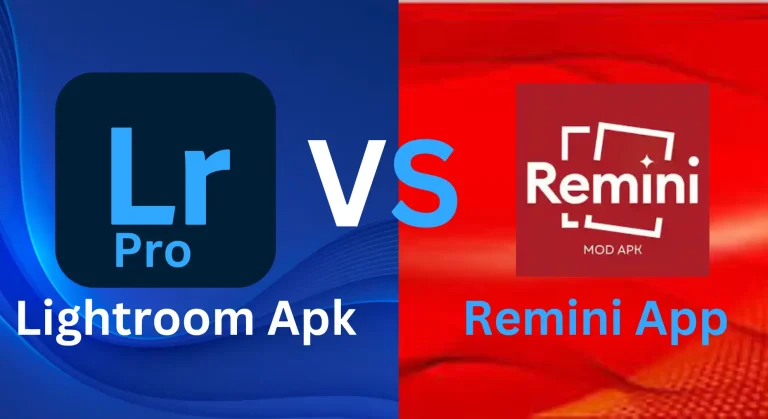

![How to Add Watermarks in Lightroom 2024 [Android, iOS, PC] – Protect Your Photos Across All Devices 7 How to Add Watermarks in Lightroom 2024 [Android, iOS, PC] – Protect Your Photos Across All Devices](https://lrapk.pro/wp-content/uploads/2024/08/LRAPK.Pro-1-768x419.webp)
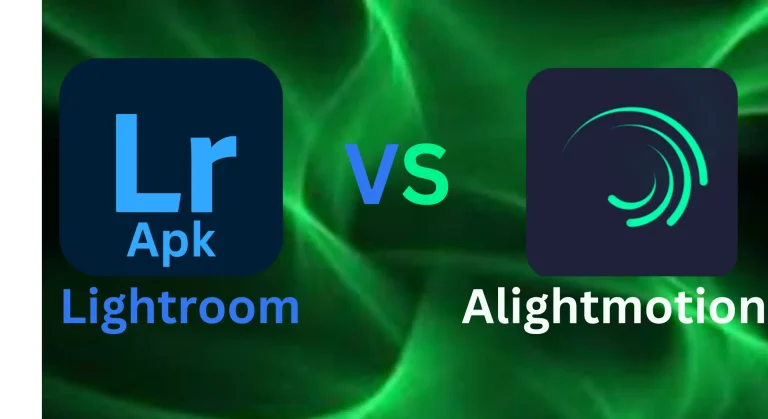
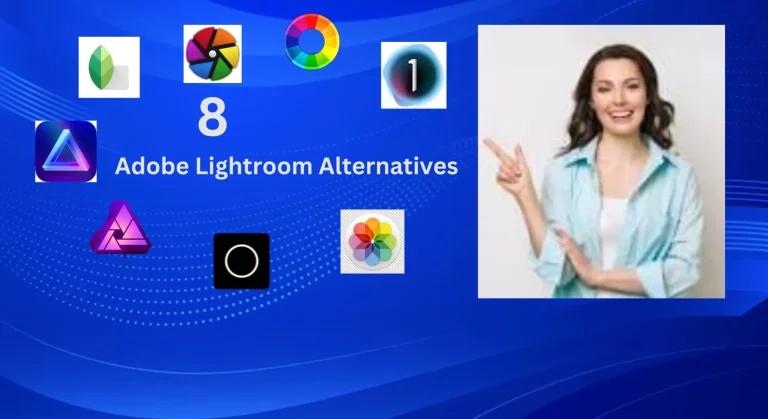
![Create a Lightroom Collage: Step-by-Step Guide to Stunning Photo Collages [2024] 10 Create a Lightroom Collage: Step-by-Step Guide to Stunning Photo Collages [2024]](https://lrapk.pro/wp-content/uploads/2024/08/Easy-Steps-To-Collges-in-Adobe-Lightroom-768x419.webp)