Lightroom vs Photoshop: Which is Better in 2024?
Lightroom vs photoshop understanding their distinct purposes and strengths is key to determining which one is better suited for your needs in 2024. Here’s a comprehensive comparison to help you decide:
Purpose
- Adobe Photoshop: Photoshop is a powerful raster graphics editor, ideal for tasks that require pixel-level manipulation. It excels in photo retouching, image composition, graphic design, and creating digital artwork. Photoshop’s strength lies in its versatility, catering to both detailed photo edits and complex graphic design tasks.
- Adobe Lightroom: Lightroom, on the other hand, is designed specifically for non-destructive photo editing and organization. It focuses on managing large photo collections, applying consistent edits across multiple images, and enhancing the overall look of photographs efficiently. Lightroom is particularly suited for photographers who need to quickly process and organize large volumes of images.
Workflow
- Adobe Photoshop: Offers a highly detailed editing workflow with an extensive range of tools and features. It’s perfect for users who need precise control over every element of an image. Photoshop supports layers, masks, and complex adjustments, making it ideal for advanced retouching, compositing, and creating detailed graphics. However, its complexity can be overwhelming for users who are primarily looking to enhance photos rather than create detailed graphic art.
- Adobe Lightroom: Provides a more streamlined and intuitive workflow for photographers. Lightroom emphasizes batch editing, allowing users to edit large numbers of photos quickly and consistently. It also offers a simpler interface compared to Photoshop, making it accessible for those who want to enhance their images without engaging in deep, pixel-level editing. Lightroom’s non-destructive editing ensures original files remain untouched, which is a significant advantage for professional photographers.
Organization
- Adobe Photoshop: While Photoshop is exceptional for editing, it lacks robust photo organization features. It’s primarily designed for working on single images or projects rather than managing extensive photo libraries.
- Adobe Lightroom: Excels in photo organization with powerful features such as keyword tagging, star ratings, flags, and metadata management. Lightroom is built to help photographers organize their photos efficiently, quickly locate specific images, and maintain a well-organized photo library. This makes Lightroom the go-to choice for photographers who need both editing and organizational tools in one platform.
Integration
- Adobe Photoshop: Seamlessly integrates with other Adobe products like Illustrator, InDesign, and After Effects, making it a versatile tool for creative professionals who work across multiple design and media disciplines. Photoshop’s integration capabilities enhance its utility for graphic designers and digital artists.
- Adobe Lightroom: Integrates smoothly with Adobe Photoshop, allowing users to round-trip photos for more advanced editing when necessary. Lightroom also integrates with Adobe Portfolio and Adobe Spark, providing additional tools for creating online galleries, websites, and social media content. This integration is particularly beneficial for photographers looking to showcase their work professionally.
Target Audience
- Adobe Photoshop: Geared towards a diverse range of users including graphic designers, digital artists, web designers, and photographers who need advanced editing and creative capabilities. Photoshop’s broad toolset makes it a versatile choice for complex image manipulation and creative design tasks.
- Adobe Lightroom: Primarily aimed at photographers who require a comprehensive solution for managing, editing, and displaying their photos. Lightroom’s user-friendly interface and powerful organizational tools make it an ideal choice for photographers looking to streamline their workflow.
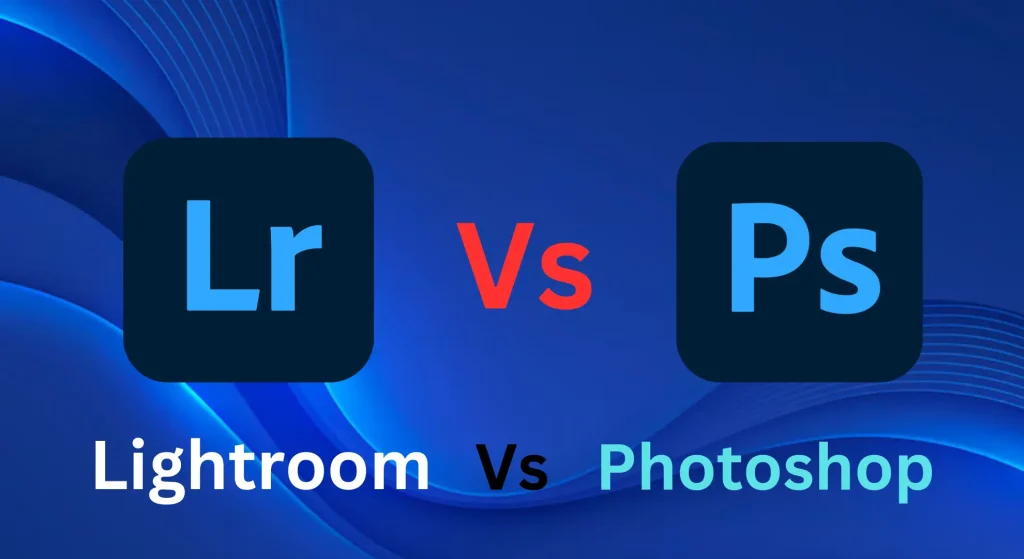
Advantages Lightroom vs Photoshop
Adobe Photoshop:
1. Versatility
Adobe Photoshop is renowned for its unparalleled versatility, serving as a powerhouse for creative professionals across multiple industries. More than just a photo editor, Photoshop is a dynamic design tool that seamlessly blends advanced photo manipulation with sophisticated graphic design capabilities. This adaptability makes it the preferred choice for photographers, designers, digital artists, and marketers alike. Whether you’re refining images, designing websites, crafting digital artwork, or producing marketing collateral, Photoshop’s comprehensive toolset empowers you to tackle any creative challenge with precision and ease.
2. Advanced Editing Tools
Photoshop provides a rich suite of advanced editing tools that allow for unparalleled precision and control:
- Layers and Masks: Layers are fundamental to Photoshop, allowing users to work on different elements of an image independently without affecting other parts. Masks enable selective editing, providing precise control over which areas of an image are edited or protected from changes.
- Brushes: Photoshop offers a vast array of customizable brushes, suitable for painting, retouching, and creating digital art. The brush engine is highly advanced, enabling users to create unique textures and effects with ease.
- Filters and Effects: With a broad range of filters and effects, Photoshop allows users to enhance or radically transform images. From sharpening and blurring to artistic filters, these tools enable creative expression and professional-grade retouching.
- Compositing and Retouching: The software excels at compositing, combining multiple images into a single cohesive work, and retouching, offering tools to remove blemishes, alter backgrounds, and refine details with incredible precision.
These tools make Photoshop ideal for complex tasks such as photo retouching, image compositing, and digital painting, enabling users to manipulate images down to the pixel level for maximum detail and creativity.
3. Seamless Integration
Photoshop integrates seamlessly with other Adobe Creative Cloud applications, such as:
- Illustrator: Allows for the seamless import and export of vector graphics, enabling designers to combine raster images and vector art in a single project.
- InDesign: Facilitates smooth workflows for publishing professionals who need to incorporate edited images into multi-page documents and layouts.
- Adobe XD and After Effects: Supports workflows involving UX/UI design and motion graphics, making it a versatile tool for creative professionals working on multimedia projects.
This level of integration ensures that designers and artists can maintain a smooth and efficient workflow when working across multiple platforms and mediums, enhancing productivity and creativity.
4. Mobile Version: Photoshop Express
Photoshop extends its powerful editing capabilities to mobile devices through Photoshop Express:
- On-the-Go Editing: Photoshop Express provides a scaled-down version of the desktop software, allowing users to perform quick edits, retouching, and enhancements directly on their smartphones or tablets.
- Accessibility and Convenience: With Photoshop Express, users can access essential editing tools like cropping, filters, adjustments, and retouching on the go, making it perfect for quick edits and social media content creation.
- Sync with Adobe Creative Cloud: Edits made on Photoshop Express can be synced across devices using Adobe Creative Cloud, ensuring continuity and consistency in your work.
The mobile version’s accessibility and convenience ensure that creative professionals can continue their work seamlessly, whether they are in the studio or on the move.
Adobe Lightroom
1. Photo Organization
Adobe Lightroom is specifically designed for organizing and managing large collections of digital photos, making it an indispensable tool for photographers who need to maintain a well-structured photo library.
- Catalog-Based System: Lightroom uses a catalog-based system that allows users to efficiently manage extensive photo libraries. This system keeps track of all photos, edits, and metadata, providing a centralized location for managing images.
- Advanced Organizational Features: Lightroom offers robust organizational tools such as keyword tagging, star ratings, flags, and metadata management. These features enable photographers to categorize and find specific images quickly, enhancing workflow efficiency.
- Collections and Smart Collections: Lightroom allows users to create collections and smart collections, making it easy to group photos based on specific criteria or personal projects. This is particularly useful for organizing photos by event, location, or client.
These organizational features make Lightroom ideal for photographers who need to efficiently manage and access their growing photo collections without hassle.
2. User-Friendly Interface
Lightroom is known for its intuitive and user-friendly interface, designed with photographers in mind.
- Streamlined Workflow: The interface is streamlined to prioritize ease of use and efficiency, allowing users to focus more on creative editing and less on navigating complex menus. This makes Lightroom accessible to both amateur and professional photographers who want a straightforward editing experience.
- Develop Module: Lightroom’s Develop module offers a clean, organized layout for editing, with easy-to-use sliders and tools that make adjusting exposure, contrast, color balance, and other settings simple and intuitive. This design is especially helpful for those new to photo editing or those who prefer a more straightforward editing approach.
- Customizable Workspace: Lightroom’s workspace can be customized to suit individual workflows, allowing users to arrange panels and tools according to their preferences, further enhancing usability.
The intuitive interface ensures that users can quickly learn and adapt to Lightroom’s features, making it a great choice for photographers at any skill level.
3. Non-Destructive Editing
One of Lightroom’s standout features is its non-destructive editing workflow, which is ideal for photographers who want to maintain the integrity of their original images.
- Preserves Original Files: Lightroom’s non-destructive editing means that the original image files are never altered. Instead, all edits are saved as separate instructions, allowing users to revert back to the original image at any time. This is especially valuable for photographers who want to experiment with different editing styles or need to make multiple versions of an image without losing the original.
- Ideal for Batch Editing: This non-destructive approach is perfect for batch editing, where multiple photos are edited simultaneously with the same adjustments. Photographers can apply consistent edits across entire shoots or collections, saving time and ensuring uniformity across their work.
- Flexibility and Experimentation: Because edits do not alter the original files, Lightroom encourages creative experimentation. Photographers can try different looks and styles without worrying about permanently affecting their images.
Lightroom’s non-destructive editing provides a safe and flexible environment for photographers to refine their work while keeping their original photos intact.
4. Mobile Availability
Adobe Lightroom’s availability across multiple platforms makes it a versatile choice for photographers who want to edit on the go.
- Cross-Platform Compatibility: Lightroom is available on desktop, mobile, and web platforms, allowing users to access their photos and edit them from virtually anywhere. This flexibility ensures that photographers can continue working on their images regardless of their location.
- Lightroom Mobile: Lightroom Mobile offers nearly the same editing capabilities as the desktop version, including access to the same tools and features. This means users can perform advanced edits, apply presets, and manage their photo libraries directly from their smartphones or tablets.
- Sync with Creative Cloud: Edits made on Lightroom Mobile automatically sync with the desktop version through Adobe Creative Cloud, providing a seamless editing experience across all devices. This feature ensures that all edits are up to date and accessible, no matter which device is used.
The availability of Lightroom on multiple platforms makes it a convenient and powerful tool for photographers who need to edit and organize their photos wherever they are.
Features Of Adobe Photoshop
Graphic Design Capabilities
In 2024, Adobe Photoshop remains the gold standard for graphic design, providing a robust suite of tools meticulously crafted for design professionals. Its cutting-edge features elevate it as the top choice for those seeking to produce visually stunning, high-quality work. From its unparalleled precision to its innovative design capabilities, Photoshop continues to be an indispensable tool, empowering graphic designers to push creative boundaries and bring their visions to life with unmatched versatility and finesse. Let’s dive into the key features that make Photoshop a must-have for today’s designers:
1. Vector Shapes
Adobe Photoshop provides robust support for vector shapes, allowing designers to create and edit scalable graphics with precision:
- Scalability without Quality Loss: Vector shapes in Photoshop can be resized infinitely without any loss of quality, making them perfect for designing logos, icons, and illustrations that need to look sharp at any size. This feature is crucial for creating versatile designs that work across various media, from business cards to billboards.
- Precision and Control: Photoshop’s vector tools offer precise control over shapes and paths, enabling designers to craft intricate designs with clean, sharp lines. Designers can easily manipulate anchor points and paths to achieve the exact shape and look they desire, enhancing their creative capabilities.
This capability makes Photoshop a powerful tool for tasks requiring high precision and scalability, such as branding and logo design.
2. Advanced Text Editing
Photoshop provides unparalleled text editing capabilities, giving designers full control over typography:
- Custom Typography: Designers can create custom text effects using a wide range of fonts, styles, and effects. Photoshop allows for advanced text manipulation, including kerning, tracking, and leading adjustments, ensuring precise control over text appearance.
- Text Layer Styles: Photoshop supports text layer styles, enabling designers to apply effects like shadows, gradients, and textures directly to text. This feature is essential for creating dynamic typographic compositions and enhancing the visual impact of designs.
- Integration with Adobe Fonts: Photoshop integrates seamlessly with Adobe Fonts, providing designers with access to a vast library of fonts to choose from, enhancing their creative options for typography.
These advanced text editing tools make Photoshop ideal for creating designs that rely heavily on text, such as posters, banners, and digital advertisements.
3. Advanced Drawing and Painting Tools
Photoshop’s drawing and painting tools are some of the most advanced available in any design software, empowering designers to create intricate digital artwork:
- Custom Brushes and Pens: Photoshop offers a wide array of customizable brushes and pens, allowing designers to mimic traditional painting techniques digitally. The brush engine provides extensive control over brush dynamics, enabling the creation of unique textures and effects.
- Pressure Sensitivity Support: For designers using graphics tablets, Photoshop supports pressure sensitivity, providing more natural and expressive brush strokes that vary in opacity and thickness based on pen pressure.
- Pen Tool and Paths: The Pen Tool allows for precise path creation, which is essential for vector drawing and creating complex shapes. Designers can use paths to outline shapes, create masks, or define selections with fine detail.
These tools are perfect for digital illustrators and artists who need precise control and flexibility to create detailed, expressive artwork.
4. Layer Styles and Effects
Photoshop offers a wide range of layer styles and effects, crucial for adding depth and visual interest to graphic designs:
- Layer Styles: Photoshop includes a comprehensive set of layer styles, such as drop shadows, outer glows, bevels, and strokes. These styles can be applied non-destructively to any layer, allowing designers to experiment with different looks without permanently altering their artwork.
- Blending Modes: Blending modes in Photoshop allow designers to control how layers interact with each other, creating complex visual effects. This feature is essential for compositing images, adding textures, and enhancing the visual depth of designs.
- Smart Filters: Photoshop’s Smart Filters apply effects non-destructively, allowing for reversible edits. Designers can adjust and fine-tune filters at any time, providing maximum flexibility and creative freedom.
These features enable designers to add professional polish and dynamic visual effects to their work, making their designs stand out.
5. Comprehensive Photo Editing Capabilities
Photoshop’s robust photo editing capabilities complement its graphic design tools, making it a versatile choice for designers who work with both graphics and photographs:
- Adjustment Layers: Photoshop’s adjustment layers offer non-destructive editing options for adjusting color, exposure, and contrast, allowing designers to enhance photos while preserving the original image data.
- Advanced Retouching Tools: Features like the Clone Stamp, Healing Brush, and Content-Aware Fill allow for precise retouching and photo manipulation, making it easy to remove imperfections and alter images seamlessly.
- Filters and Image Effects: Photoshop provides a wide range of filters and effects, from blurring and sharpening to stylizing and distortion, giving designers creative control over their images and graphics.
These photo editing capabilities make Photoshop an all-in-one solution for designers who need to integrate photos into their graphic design projects or enhance images for visual storytelling.

Precise Retouching Tools
Adobe Photoshop remains the go-to software for professional photographers in 2024, offering unparalleled control over the photo editing process. Its advanced tools are specifically designed to meet the high standards of professional photography, providing the precision and flexibility needed to create flawless images. Here’s a look at the key features that make Photoshop indispensable for photographers:
1. Clone Stamp Tool
The Clone Stamp Tool is one of Photoshop’s most powerful tools for precise photo retouching:
- Precise Duplication and Removal: The Clone Stamp Tool allows photographers to duplicate any part of an image to cover up unwanted elements seamlessly. This tool is particularly useful for removing distractions, such as blemishes, dust spots, or stray hairs, without leaving a trace.
- Customizable Brush Settings: With adjustable brush size, hardness, and opacity, photographers can fine-tune the Clone Stamp Tool to achieve highly detailed and natural-looking results. This level of customization ensures that edits blend seamlessly with the surrounding image, maintaining a cohesive look.
- Source Point Flexibility: The Clone Stamp Tool offers the flexibility to sample from different areas within the same image or from different images, providing endless possibilities for creative retouching and repair.
The Clone Stamp Tool is essential for photographers who require meticulous attention to detail in their retouching process, allowing for flawless photo enhancement and correction.
2. Healing Brush Tool
Photoshop’s Healing Brush Tool is a fundamental asset for professional photo retouching, offering advanced capabilities for refining and enhancing images:
- Intelligent Blending: The Healing Brush Tool automatically blends the sampled texture, color, and shading with the surrounding area, creating a smooth and natural result. This tool is ideal for removing skin imperfections, blemishes, scars, or any unwanted objects, while maintaining the texture and lighting of the original image.
- Advanced Spot Healing: The Spot Healing Brush Tool, a variation of the Healing Brush, provides quick fixes for minor imperfections. It is perfect for on-the-spot corrections, such as removing small blemishes or dust particles, without needing to define a source area manually.
- Customizable Settings: With customizable size, hardness, and blending modes, the Healing Brush Tool gives photographers precise control over their edits, ensuring that even complex textures and patterns are flawlessly retouched.
These features make the Healing Brush Tool indispensable for portrait and fashion photographers who need to ensure that their subjects look their absolute best.
3. Content-Aware Fill
Content-Aware Fill is a groundbreaking feature in Photoshop that significantly enhances the photo retouching process by intelligently filling in selected areas:
- Seamless Object Removal: Content-Aware Fill automatically analyzes the surrounding pixels and fills in the selected area with matching content, making it ideal for removing unwanted objects or distractions from photos. This feature saves time and effort, allowing photographers to quickly clean up their images without manual patching.
- Intelligent Background Reconstruction: Whether it’s reconstructing a background after removing a foreground object or filling in gaps, Content-Aware Fill delivers seamless results by intelligently predicting and filling in missing parts of an image. This is particularly useful for landscape and architectural photographers who need to remove distractions without compromising the integrity of the background.
- Customizable Settings and Previews: Photoshop’s latest updates allow for more customization in Content-Aware Fill, including the ability to define sampling areas, adjust fill settings, and preview results before applying changes. This flexibility gives photographers greater control over the editing process, ensuring that the final result meets their exact specifications.
Content-Aware Fill is perfect for photographers who need to perform complex edits quickly and efficiently, providing powerful automation while retaining creative control.
Why Photoshop is Essential for Photographers
Adobe Photoshop continues to be the industry standard for photo editing and retouching, providing a comprehensive suite of tools tailored to the specific needs of photographers:
- Precision and Control: Photoshop’s tools offer unparalleled precision and control, enabling photographers to make detailed edits and refinements that are impossible with other software. This level of detail is crucial for high-end portrait, fashion, and commercial photography.
- Non-Destructive Editing: Photoshop supports non-destructive editing through layers and masks, allowing photographers to experiment with different edits without permanently altering the original image. This flexibility is key for maintaining image quality while exploring various creative possibilities.
- Advanced Color Correction and Grading: With tools like Curves, Levels, and Color Balance, Photoshop offers advanced color correction and grading capabilities, allowing photographers to fine-tune the color palette and mood of their images with precision.
- Integration with Adobe Camera Raw: Photoshop’s integration with Adobe Camera Raw provides photographers with powerful raw image processing capabilities, ensuring that they can make the most out of their raw files before proceeding to more detailed edits.
Layer-Based Editing
Photoshop’s layer system allows users to work on different elements of an image independently, providing exceptional control over every detail:
- Independent Edits: Each layer in Photoshop can represent a different element or aspect of the image, such as text, adjustments, effects, or individual objects. This separation allows users to edit one layer without affecting others, maintaining full control over each component. For example, a photographer can adjust the exposure of the sky on one layer while enhancing the foreground on another, ensuring each part of the image is perfectly edited.
- Organizational Flexibility: Layers can be easily arranged, grouped, or locked, providing a clear and organized workspace. This structure is particularly beneficial for complex projects involving multiple elements, allowing users to manage and navigate their edits efficiently.
- Mistake Management: The ability to edit on separate layers means that any mistakes can be quickly corrected without impacting the entire image. Users can simply delete or modify the affected layer rather than starting over, saving time and preserving the integrity of the original work.
Photoshop’s layer-based editing offers precision and flexibility, making it ideal for intricate and detailed projects that require careful manipulation of various image elements.
Features Of Lightroom vs Photoshop
| Feature | Adobe Lightroom | Adobe Photoshop |
|---|---|---|
| Primary Purpose | Photo organization and non-destructive editing | Advanced photo manipulation and graphic design |
| Photo Organization | Excellent tools for organizing and managing photo collections, including keywords and metadata | Limited organization features, focused on individual image editing |
| Batch Editing | Strong batch editing capabilities for efficient workflow | Limited batch editing; more detailed individual edits |
| Ease of Use | User-friendly and intuitive, ideal for beginners | Steeper learning curve, suitable for advanced users and professionals |
| Non-Destructive Editing | Preserves original files through non-destructive adjustments | Partially non-destructive; some edits can alter original files |
| Mobile Version | Robust mobile version with extensive features | Photoshop Express offers limited features compared to the desktop version |
| Integration | Seamless integration with Adobe Photoshop and other Adobe apps | Excellent integration with Adobe Creative Cloud, including Illustrator and InDesign |
| RAW Image Processing | Strong RAW image processing capabilities | Supports RAW image processing, typically through Adobe Camera Raw |
| Preset and Profiles | Extensive library of presets and profiles for quick edits | Supports actions (macros) but requires more setup compared to Lightroom presets |
| Advanced Editing Tools | Basic tools for quick adjustments | Advanced tools for detailed edits, including layers, masks, and filters |
| Graphic Design | Limited graphic design capabilities | Extensive graphic design tools, including text editing, vector shapes, and drawing tools |
| Layer-Based Editing | No layer-based editing | Supports complex layer-based editing for intricate compositions |
| Content-Aware Tools | No content-aware tools | Advanced content-aware tools for intelligent edits and object removal |
| HDR and Panorama | Built-in HDR merge and panorama stitching | Supports HDR and panorama features with detailed control |
| Learning Curve | Gentle learning curve, great for photographers | Steeper learning curve, requires more time to master |
| Price | More affordable individual plans; available in Photography Plan with Photoshop | Higher cost, especially for the full Adobe Creative Cloud plan |
Efficient Photo Organization And File Handling
In Lightroom, the catalog acts as a powerful database that stores all photo-related information. When you make edits—like adjusting exposure—those changes are recorded in the catalog, preserving the original image. This method, known as non-destructive editing, ensures you can always revert to the untouched version. Lightroom’s catalog system excels in organizing and managing extensive photo collections, allowing for quick browsing and efficient access.
On the other hand, Photoshop edits images directly, impacting the original file. To create a similar structure, Photoshop relies on generating separate PSD files, which can become cumbersome when managing multiple versions of the same photo, making organization more challenging.
Smart Photo Search
In Lightroom, collections are an essential tool for organizing and accessing specific image groups without needing to sort through your entire photo library. They allow you to logically group photos without creating duplicates, streamlining your workflow and keeping your photo management efficient and clutter-free.
For instance, you can create a collection titled “Family Vacation” and effortlessly gather all your family trip photos in one place. This makes it easy to locate and enjoy these memories without the need to sift through unrelated images.
Additionally, keyword tagging in Lightroom provides a smart, efficient way to organize and search your photos. By assigning descriptive keywords to your images, you can quickly find specific photos based on those tags. For example, tagging a photo with “beach” and “sunset” allows you to retrieve all your beach or sunset images in just a few clicks. This intelligent system simplifies photo organization and retrieval, ensuring you can swiftly locate the exact images you need within your Lightroom catalog.
Batch Editing
Lightroom provides a powerful advantage with its batch editing capabilities, enabling users to apply adjustments to multiple photos at once, significantly streamlining the editing process. This time-saving feature sets Lightroom apart from Photoshop and is often a crucial factor for users deciding between the two programs.
For instance, if you need to sharpen all your photos from a birthday party, Lightroom allows you to apply the sharpness adjustment across the entire set with a single action, saving you hours compared to manually editing each image individually.
Ultimately, the choice between Lightroom and Photoshop hinges on your specific editing requirements and workflow preferences.
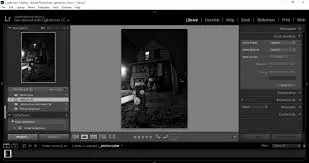
Lightroom vs Photoshop: Pricing
When comparing Lightroom vs photoshop, it’s essential to consider their pricing. While Adobe offers a 7-day free trial for new users, their software can be quite expensive. The cost varies depending on the plan you choose and the features you need. Here’s a simplified breakdown:
- Individual Plans: You can subscribe to Lightroom vs Photoshop individually, with prices starting from $9.99 per month.
- Photography Plan: This plan includes both Lightroom vs Photoshop, starting from $9.99 per month. It’s a popular choice for photographers.
- Adobe Creative Cloud Plan: This comprehensive plan offers access to all Adobe apps, including Lightroom vs Photoshop, along with additional features. Prices start from $52.99 per month for individuals.
It’s worth noting that prices can vary based on the plan selected and any additional features or storage options you may need. While Lightroom is generally less expensive than Photoshop, the best choice depends on your specific requirements and budget. lightroom vs photoshop from:
Winner: Lightroom
Lightroom vs Photoshop: Interface
Lightroom’s clean, intuitive interface is a defining feature that sets it apart from Photoshop, especially for photographers managing large image collections. Its simplicity ensures effortless navigation, organization, and editing, making it ideal for users who want a straightforward experience without unnecessary complexity.
Lightroom’s streamlined editing workflow is particularly impressive. With user-friendly sliders and intuitive controls, adjustments like sharpness or exposure are easy to apply, especially during batch editing. This user-friendly design reduces the learning curve and accelerates the editing process, allowing photographers to achieve professional results quickly and efficiently.
In contrast, Photoshop’s interface and workflow are more intricate, designed for users who need advanced editing capabilities beyond Lightroom’s scope. Here’s a breakdown of Photoshop’s more detailed interface:
- Menu Bar: Similar to other software applications, the Menu Bar in Photoshop contains options for creating, editing, saving, and more. It includes menus for text, formatting layers, selections, and filters.
- Tools Bar: Located on the left side, the Tools Bar provides quick access to various tools for tasks like selecting, cropping, and painting. Users can customize it by adding or removing tools based on their preferences.
- Document Tabs: Photoshop allows users to work on multiple documents simultaneously, with each document appearing as a tab at the top of the interface for easy switching.
- Options Bar: When a tool is selected, the Options Bar displays options to customize that specific tool, providing users with additional control and flexibility.
- Panels: Positioned on the right side of the interface, panels offer quick access to various features and functionalities. The Layers panel is particularly important, allowing users to manage and edit layers within their artwork.
While Photoshop’s interface may appear daunting at first due to its complexity, each component serves a specific purpose to help users work efficiently and effectively. With practice and familiarity, users can harness the full power of Photoshop’s extensive toolkit for creative editing and design. lightroom vs photoshop from:
Winner: Lightroom
Lightroom Vs Photoshop: Learning Curve
Absolutely! Lightroom’s clean, intuitive interface makes it an ideal starting point for beginners in image editing. Its simple workflow and easy-to-use controls enable users to quickly learn the essentials of photo editing without feeling overwhelmed. Lightroom helps build a solid foundation in editing techniques, making it the perfect entry point before transitioning to more advanced software like Photoshop.
On the other hand, Photoshop offers a comprehensive set of tools that grant users unmatched control over every aspect of their editing. However, this power comes with a steeper learning curve, as Photoshop’s complex interface and feature-rich environment can be daunting for those just starting out. With layer-based editing, advanced masking, and precision tools, Photoshop caters to users seeking to push the boundaries of creative expression.
Transitioning from Lightroom to Photoshop is a natural progression as users gain experience and confidence. Lightroom allows beginners to hone their skills, and once comfortable, they can explore Photoshop’s advanced capabilities at their own pace, building on the knowledge they’ve acquired.
Enhancing the learning journey with resources, like an article dedicated to Lightroom keyboard shortcuts, helps simplify the editing process for beginners and boosts productivity. Ultimately, both Lightroom and Photoshop serve distinct purposes, with Lightroom being the go-to for beginners and Photoshop offering unparalleled depth for advanced users. Together, they provide invaluable tools for photographers and digital artists at every stage of their creative journey. lightroom vs photoshop from:
Winner: Lightroom
Lightroom Vs Photoshop: Editing Capabilities
Photoshop offers a vast array of photo editing and graphic design capabilities, making it one of the most powerful creative tools available. However, many photographers sought a more streamlined solution tailored specifically to their needs. In response, Adobe introduced Lightroom in 2007 (not 2016), offering essential photo editing tools in a simplified, user-friendly interface designed specifically for photographers.
While Photoshop excels in advanced editing, its interface can feel overwhelming for those focused solely on photography. Many photographers rely on Adobe Camera Raw (ACR) within Photoshop for basic adjustments, accessible via Filter > Camera Raw Filter. Photoshop’s unique layer-based editing system and advanced features provide unrivaled precision, making it perfect for intricate, detail-oriented edits.
Lightroom, on the other hand, is designed with photographers in mind, offering an intuitive layout and efficient batch editing capabilities that allow for quick and streamlined workflows. It simplifies the editing process without sacrificing essential tools, making it an excellent choice for photographers who need speed and simplicity.
In summary, Lightroom offers a straightforward, efficient platform for photographers, while Photoshop remains the industry standard for advanced editing and graphic design, catering to those who require more in-depth control and customization.
Lightroom Vs Photoshop: Action And Presets
In simple terms, Photoshop actions are like customizable recipes you create for your projects. They guide Photoshop through a series of editing steps, allowing you to adjust and modify each step along the way. For example, if you use an action called “Vibrant Pop,” it might automatically enhance brightness, saturation, sharpness, and add a vignette to make the colors stand out. Each of these steps can be fine-tuned to suit your preferences.
Lightroom presets, on the other hand, function a bit differently. Think of them as pre-made settings crafted by photographers to achieve a specific look with just one click. When you apply a preset, it instantly transforms your image’s style or tone. However, unlike actions, Lightroom presets don’t allow you to tweak the individual adjustments within the preset—it’s a one-click solution designed to create a consistent aesthetic across your images.
In essence, Photoshop actions offer more flexibility and customization, while Lightroom presets provide a quick and efficient way to achieve a specific look with minimal effort.
Pros And Cons Of Using Photoshop
Pros
- Layer-Based Editing: Easily manage and manipulate multiple layers for complex compositions.
- Selection Tools: Precisely select and isolate elements within an image for editing.
Cons
- Steeper learning curve, especially for beginners
- Not as tailored for photo organization and management
- Overwhelming for basic photo edits
- Mobile version may not have all the desktop features
Pros And Cons Of Using Lightroom
Pros
- Non-destructive editing workflow
- Efficient organization and management of photos
- Mobile app
- Synchronization across devices
Cons
- Less focus on graphic design compared to Photoshop
- Limited vector and text manipulation
Conclusion
If you’re inclined towards graphic design, Photoshop is your destination. On the other hand, if you’re focused on organizing your images and leveraging presets, Lightroom is the tool for you. For optimal outcomes, I recommend utilizing both. Kick off your workflow in Lightroom where you can make basic adjustments and organize your images. Then, transition to Photoshop for more intricate retouching. To seamlessly export images from Lightroom vs Photoshop, utilize the Lightroom shortcut, Cmd/Ctrl+E, or navigate to Edits>Export and export directly to Photoshop. Hopefully, you’ve now arrived at a point where you can discern which tool suits your needs better: Lightroom vs Photoshop.

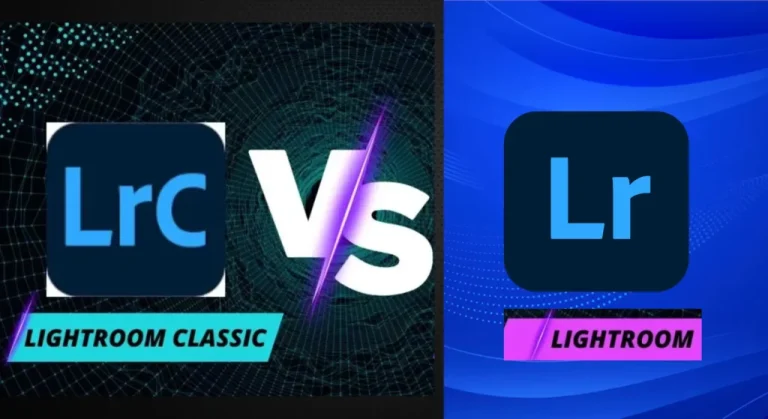

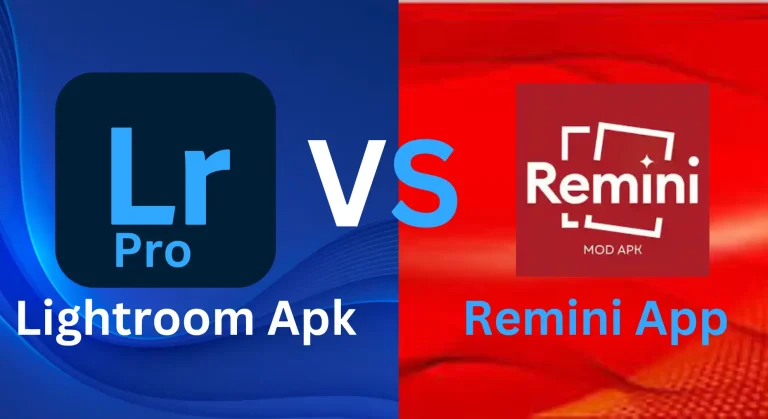
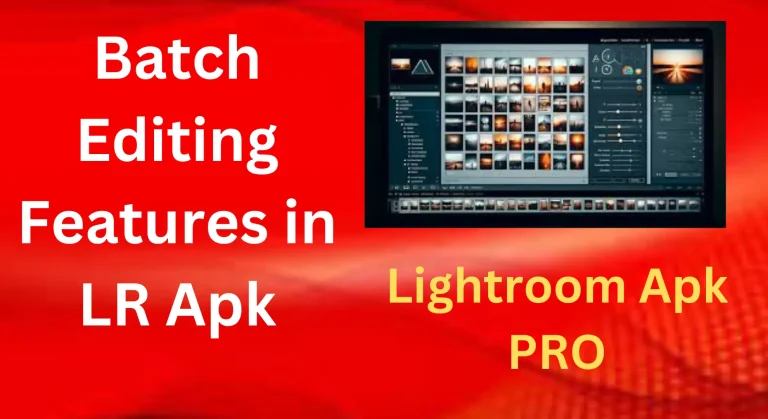
![Top Free Lightroom Film Presets for Stunning Edits [2024] 8 Top Free Lightroom Film Presets for Stunning Edits [2024]](https://lrapk.pro/wp-content/uploads/2024/08/FILM-LR-PRESTES-768x419.webp)
